

The Wholesale Automated Meter Reading (WAMR) system collects flow and pressure information from the GLWA wholesale water meter sites every five minutes. The portal provides a customizable, web-based interface that displays meter and customer data in both graphical and tabular formats in increments of five minute, hourly and daily intervals. Customer and site usage can also be downloaded for off-line examination. Billed Consumption with adjustments can be reviewed for customer usage analysis. To request a user login, or if you have questions about the WAMR Portal, please send an email to wamr@glwater.org or call 313-267-1474. The WAMR Portal supports the Google Chrome and Mozilla Firefox browsers.
(Passwords must be at least 8 characters and must contain 1 upper case, 1 lower case and 1 number.)
This information is not the official billing statement, but an approximation of the billed consumption. If there is a significant discrepancy between the information contained on this page and the actual billed consumption or if you have questions about this information please send an email to wamr@glwater.org or 313-267-1474
Purpose
This screen shows Member Partner daily flow for the selected year.
Layout
Exceedance Review Request
If a Member Partner believes the exceedance or occurrence over 90 percent is due to a fire, main break or other issue, they can request that the GLWA Contract Team review the occurrence. The steps for requesting a review are listed below.
1. Select the dates that you would like reviewed by checking the box next to the date.
2. Click the Edit Max Day button shown below.
Clicking this button will open a dialog box populated with the selected dates.
3. From the Reason dropdown select Fire, Main Break or Other.
4. Add comments in the Comments edit box.
NOTE: Documentation must be provided for the Contract team to consider your request. Supporting documentation can be emailed to watercontractexceedances@glwater.org. Here is the documentation required for main breaks or fires.
Main Break Documentation
Fire Documentation
5. Select the Date that the supporting documentation was sent in the date select.
6. Click the Submit button to submit the review request.
7. Click the Save button to complete the process or Cancel.
Exceedance Summary Table
To view a list of all the occurences over 90% click the View Summary Table icon.
Clicking the icon will show the Summary Review Table.
Max Day Exceedance Chart
To view a chart of max day flow for the peak period click the Max Day Chart Icon.
Clicking the icon will show the Max Day Chart.
Purpose
This screen shows Member Partner max hourly flow for each day for the selected year.
Layout
Peak Hour Review
If a max day review is requested and excused, then any peak hour occurrence for that day is excuseed. To request a review of a peak hour occurrence, click the Edit Peak Hour Button.
The peak hour review request screen will have a checkbox for each occurrence.
Select each occurrence that you would like to request a review for.
From the Reason dropdown select Fire, Main Break or Other.
Add comments in the Comments edit box.
NOTE: Documentation must be provided for the Contract team to consider your request. Supporting documentation can be emailed to watercontractexceedances@glwater.org.
Main Break Documentation
Fire Documentation
Select the Date that the supporting documentation was sent in the date select.
Click the Submit button to submit the review request.
Click the Save button to complete the process or Cancel.
Click the Close button to return to the peak hour screen.
Purpose
This screen shows the current and historical contract information for the member partner. This screen will be updated if the Member Partner's contract values change.
Layout
Purpose
This screen shows GLWA system peak hour and max day data since 2010.
Layout
Are you sure you want to save data to database?
Are you sure you want to save data to database?
Are you sure you want to save data to database?
Are you sure you want to save data to database?
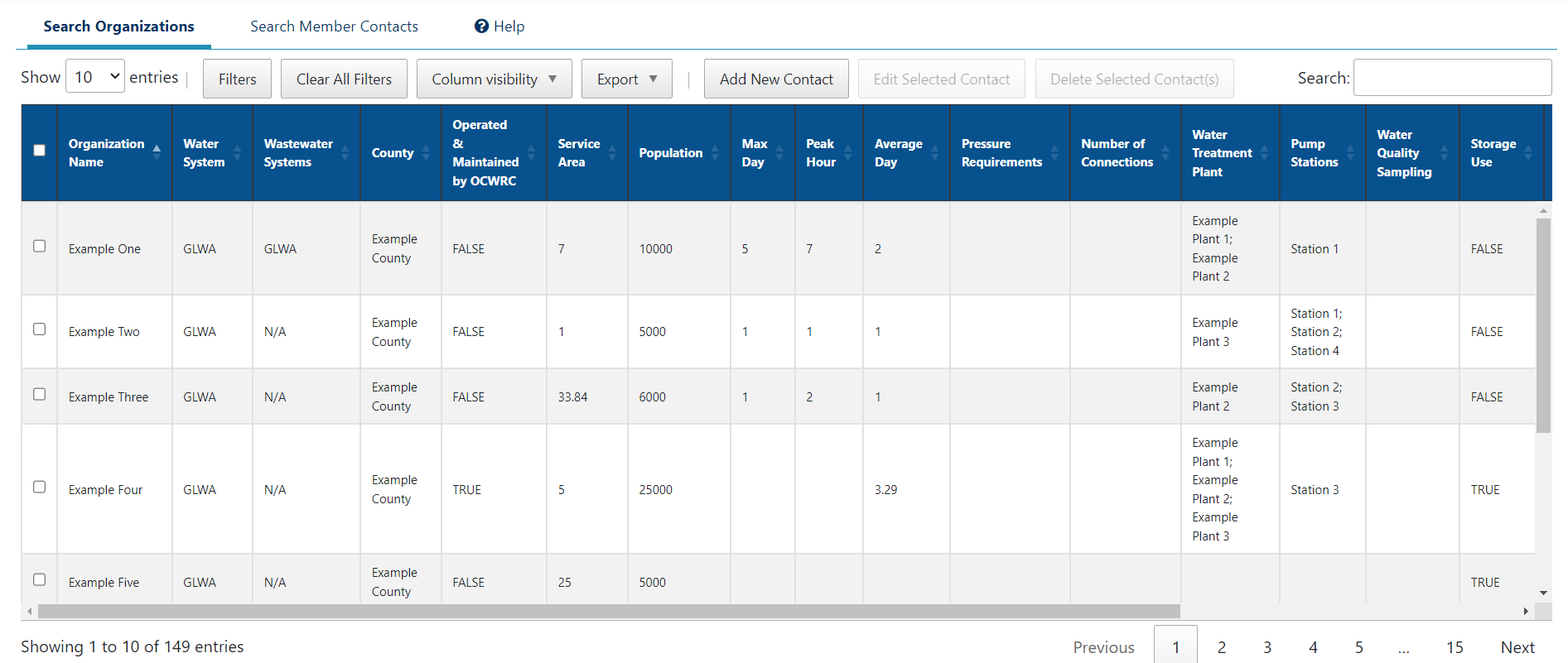
The Search Member Partners tab will bring you to the member partner data table.
The Search Member Contacts tab will bring you to the individual member contact data table.
Each button above the data table has a corresponding entry in the Working with Data section in the Help tab. Additional information and functionality for each data source can be found in the Organizations and Member Contacts sections in the Help tab.

Use the Search bar to filter data fast. As long as text is entered into the Search bar, the data is filtered by that value in addition to any filters selected in the Filter menu. Delete text in the Search bar or click the Clear All Filters button to reset the filter.
This function might be used when you know the name of a person and want their contact information.
Example: Type “Elvis” in the search bar and hit “enter” to retrieve contact information for Elvis Presley.
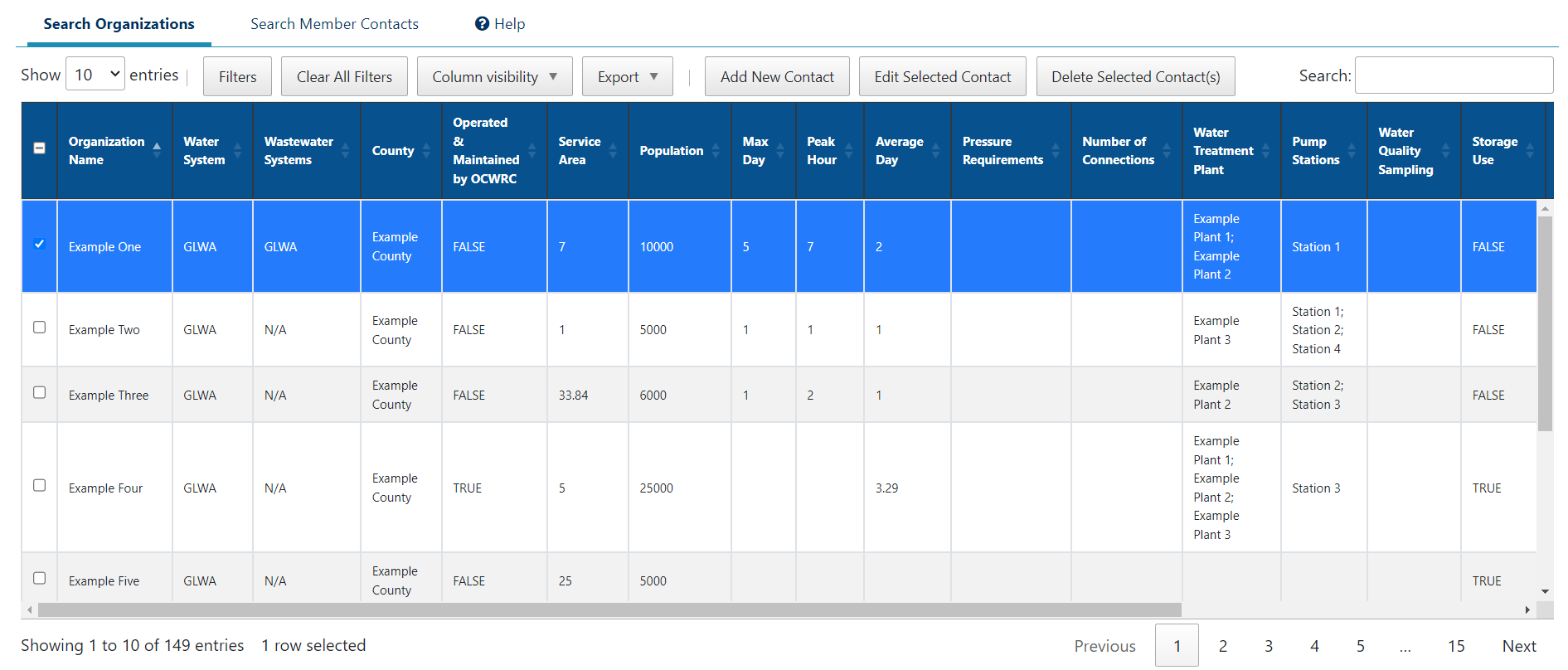
Click on a row or on the checkbox in column one in any table to select that row. You can also press Shift + Click to select a range of rows.
When one or more rows are selected, the number of rows selected will be indicated at the bottom of the page. The topmost checkbox in column one will also indicate if some rows are selected or if all of the filtered rows are selected.
Important Note: Rows selected will remain selected until you deselect those rows by clicking on them again. Rows will remain selected even if you change data filters. To deselect all rows in a table, click on the topmost checkbox until the checkbox is empty.

For more complex filtering, click on the Filters button.
Each filter represents a column in the table. From the Filter menu, you can select the field you want to filter by clicking on the arrow.
To apply a filter, simply click on the desired value so that it is highlighted.
You can also search for a specific value, sort the filter alphabetically/numerically, and sort the filter by the number of rows that contain the value.
To select more than one value, press Ctrl + Click for each value you want selected. You can press Shift + Click to select a range of values.
Click the Clear All Filters button to reset all filters for both the Organization table and the Member Contact table.
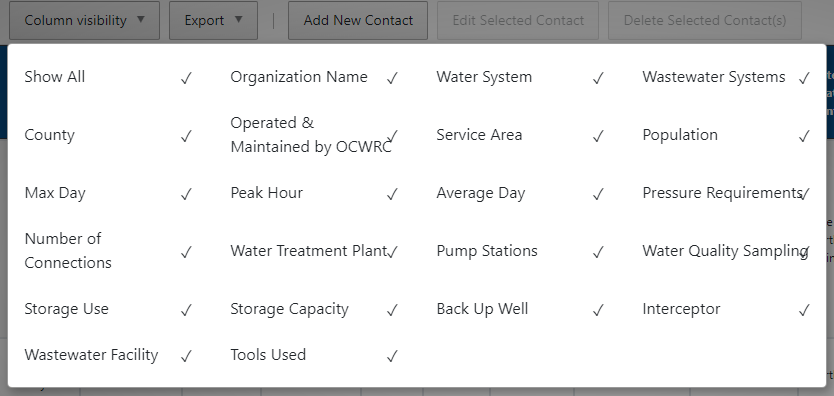
The Column Visibility dropdown allows you to select specific columns to view in the table. This selection will persist in any exported files if you choose to export the data.
Select the Show All option to toggle all columns or no columns.
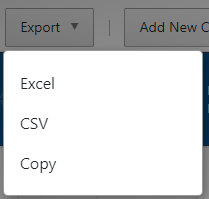
Click on the Export dropdown to download the data as an Excel or CSV file, or to copy the data to your clipboard. The currently filtered and selected rows and columns are persisted in the exported file.
Note: This functionality is restricted to certain users. If you would like this functionality and do not have access to it, please reach out to wamr@glwater.org.
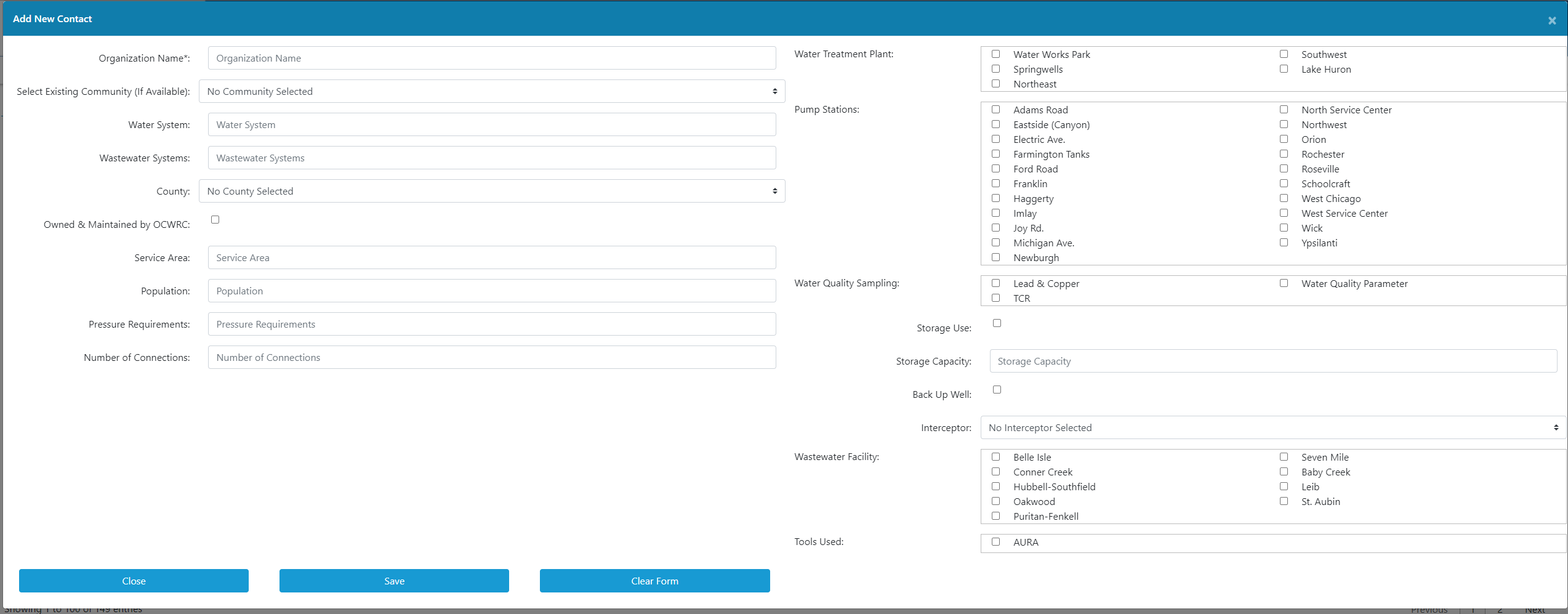
Click the Add New Contact button to open a form that you can use to add a new record to the list. Existing contacts are not checked before adding to a list, so check for existing contacts first. Use the Edit button to update existing records. Any required fields have an asterisk (*) next to the field name.
Note: This functionality is restricted to certain users. If you would like this functionality and do not have access to it, please reach out to wamr@glwater.org.
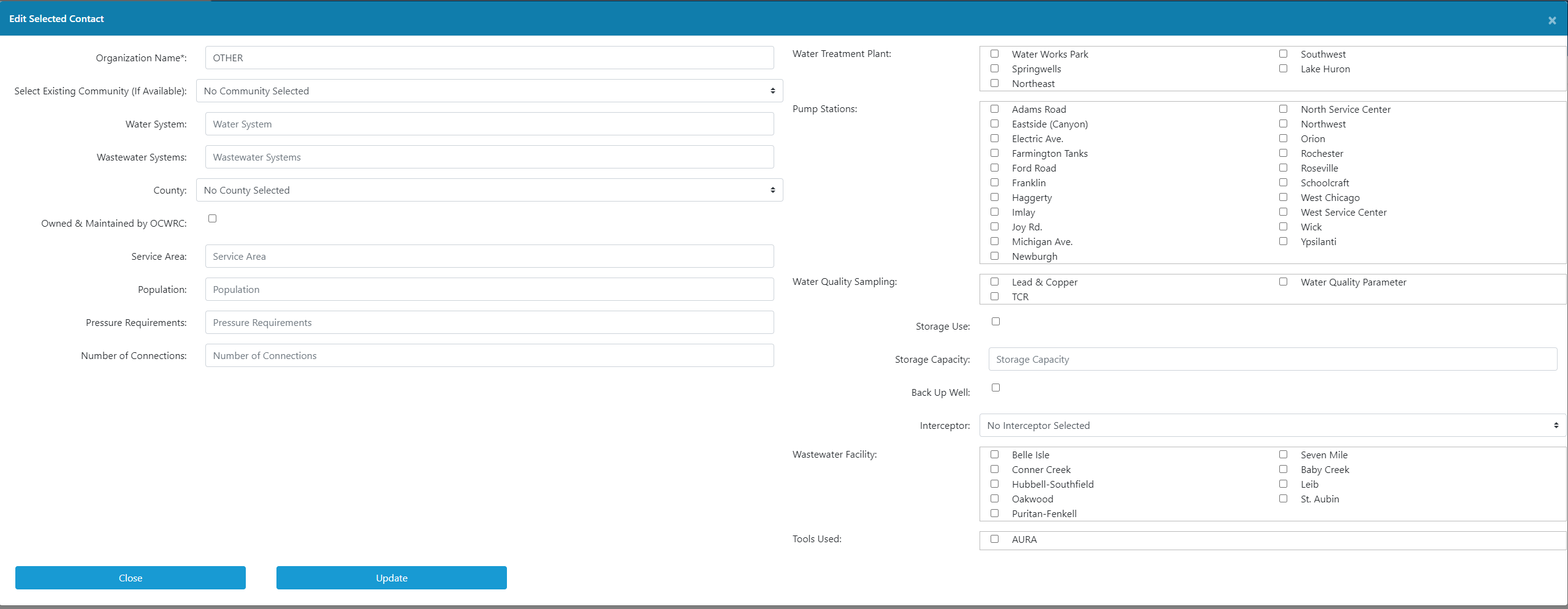
When one (and only one) record is selected, the Edit Selected Record button becomes available. Click the Edit button to update values for an existing record. Any required fields have an asterisk (*) next to the field name.
Note: This functionality is restricted to certain users. If you would like this functionality and do not have access to it, please reach out to wamr@glwater.org.
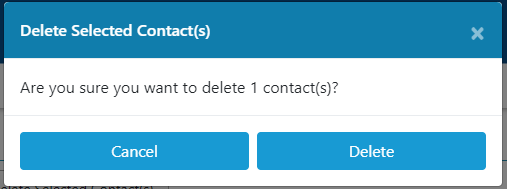
When at least one record is selected, you can click the Delete Selected Contact(s) button to remove a record from the list. If a record is deleted by accident, reach out to wamr@glwater.org to submit a request to restore the record.
Note: This functionality is restricted to certain users. If you would like this functionality and do not have access to it, please reach out to wamr@glwater.org.

The Member Contact list can be cross-filtered based on filters applied to the Organization list. Once the Organization list is filtered, navigate to the Filters button on the Member Contact list. To apply the filter, expand the first option (Organization List Filter) and click on Apply Filter.
The Email Contact(s) button allows you to generate a blank email with multiple email addresses pre-populated. An email message will open automatically in your default email program (typically Microsoft Outlook). Due to browser limits, you may be prompted to allow your browser access to your clipboard. When prompted, click Allow in the browser prompt. Then, press Ctrl + P to paste the copied emails into the email message. You will receive an error notification if you select more than 499 unique email addresses, as Microsoft Outlook limits single email messages to 500 addresses or less.
Note: This functionality is restricted to certain users. If you would like this functionality and do not have access to it, please reach out to wamr@glwater.org.
Coming soon…
Note: This functionality is restricted to certain users. If you would like this functionality and do not have access to it, please reach out to wamr@glwater.org.
| Service Call Cost ListEffective July 1, 2025 | |||
|---|---|---|---|
| Call Hours | Required Contact Method | Service Call Cost(Minimum 4 Hours) | Service Call CostEach AdditionalHour Over 4 Hours |
| Normal business hours (between 8:00AM and 4:00PM) |
Call: 313-999-5911 and/or Email: wamr@glwater.org |
$1,000.00 | $250.00 |
| After normal business hours and weekends | Call: 313-267-9000 and Email: wamr@glwater.org |
$1,600.00 | $400.00 |
| Holidays | Call: 313-267-9000 and Email: wamr@glwater.org |
$2,150.00 | $537.50 |
Message text here
Are you sure you want to save data to database?
Are you sure you want to save final data to database? You will no longer be able to update data once it is finalized.
Billing data only goes back to FY 16-17!
| SITE | AS01 |
| OPEN DATE | 05/21/17 |
| TITLE | Meter stopped registering flow on WAMR |
| DETAILS | Meter had periods of intermettent flow and then stopped registering |
Send Reference Material to watercontractexceedance@glwater.org. Request will not be reviewed until supporting documentation is provided.
Exceedance Info
Total Over 90%
Review Requested
GLWA Excused
GLWA Denied
Reason
Send Reference Material to watercontractexceedance@glwater.org. Request will not be reviewed until supporting documentation is provided.